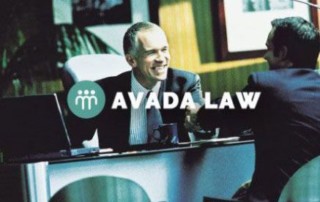WEB ELEMENT
CAROUSEL
Our theme comes with several carousel sliders to display your images. Recent Work works directly with your portfolio posts, Client Carousel is used to display client logos or images, and the Image Carousel is perfect for random images that need to be displayed on your site.
Recent Work Carousel
The recent work carousel can be used inside of column shortcodes to control the size.
Use Carousels With Columns
The recent work carousel can be used inside of column shortcode to control the size. By default it will display all categories of portfolio posts. Users can specify that only a specific category is displayed instead of all categories, which gives you full control over what posts are seen by viewers.
Client Carousel
The client carousel can be used inside of column shortcodes to control the size.
The client logo carousel can be used in column shortcode. And its perfect to display client logos that link directly to projects on your site, or to an external page. There is also a “linktarget” attribute that allows you to select how the link will open.
Image Carousel
The image carousel can be used inside of column shortcodes to control the size.
Use Carousels With Columns
The image carousel can be used in column shortcode. And its perfect to display client logos that link directly to projects on your site, or to an external page. There is also a “linktarget” attribute that allows you to select how the link will open.
Complete Set of Options
That’s not all, see below for the every option included with the blog shortcode.