Youtube Creator Studio is the tool that Google puts at our disposal to analyze the number of reproductions and the viewing time of our videos. It also allows us to earn money by inserting advertising in our videos and include links to other videos, playlists or insert links to our web pages.
In addition, if once inside Youtube, in the left bar click on “My Channel” and look at the top, we can find the icon “Video Manager”, where if we click on it will take us to Youtube Creator Studio.
1. Dashboard
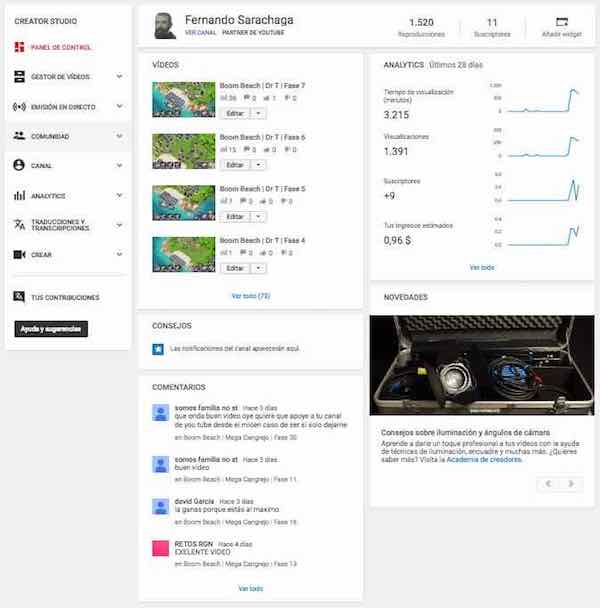
The Youtube Creator Studio Control Panel shows the following:
- Latest uploaded videos: Name of the video, number of visits, comments, likes and dislikes.
- Analytical: It shows the analysis of the last 28 days, includes the data of visualization time in minutes, the total number of visualizations, the subscriptions to our channel and the estimated revenues.
- Tips: Channel notifications will appear here.
- News: Links to articles of interest related to video, photography, utilities and widgets.
- Comments: The comments that users have made in our videos are shown.
Through the “Widgets” icon at the top right, we can modify the above mentioned blocks and add more groups of videos.
2. Video Manager
Videos
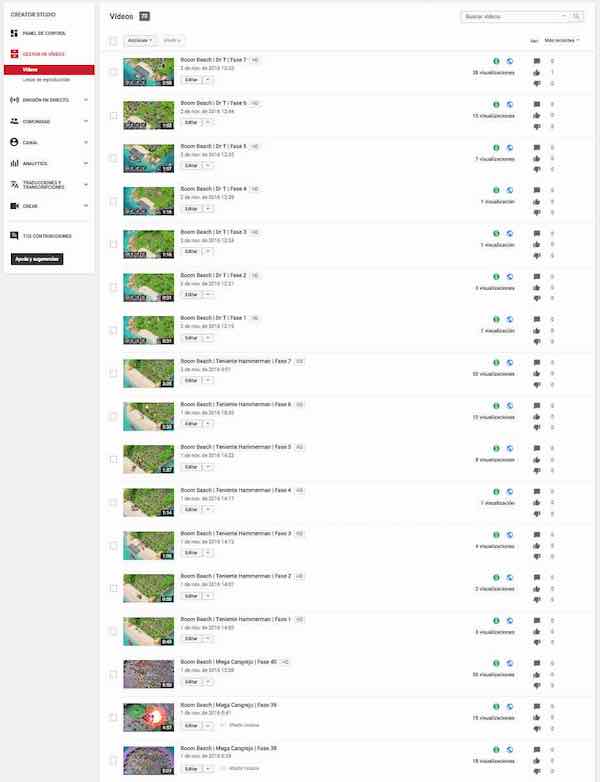
From the Video Manager menu of Youtube Creator Studio we can do the following actions:
- Batch Actions: We can select a block of videos and apply the following properties; (Community contributions, category, comments, description, distribution, labels, date of recording, ad formats, language of the community, Video, insert, license, reason for missing subtitles, revenue, ad breaks, privacy, video statistics privacy, users’ rating, age restriction, title, location).
- Search videos: We can search videos by entering any time that relates them.
- Edit Button: Unfolding it, we can access the following options of the particular video; Information and configuration, improvements, audio, final screen and annotations, cards, subtitles, download MP4, promote and eliminate.
- Video data: Shows whether monetization is enabled, whether the video has translations, number of views and likes and dislikes.
Playlists
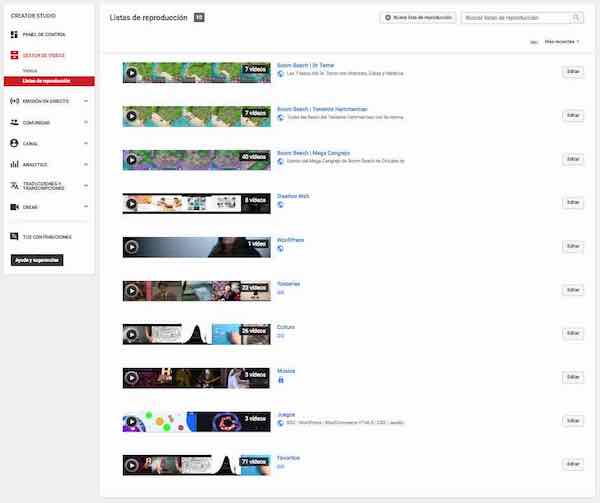
Also, in the Playlists menu of Youtube Creator Studio we can do the following actions:
- New playlist button: from here, we create a new playlist and also configure its visibility (public or private).
- Search for playlists: we can search for playlists by entering any data that relates them.
- List of playlists: preceded by a thumbnail of the videos that includes the list, we can see its title and message and information on visibility and editing options when clicking it will take us to the list within the YouTube library.
3. Live Streaming
Stream Now
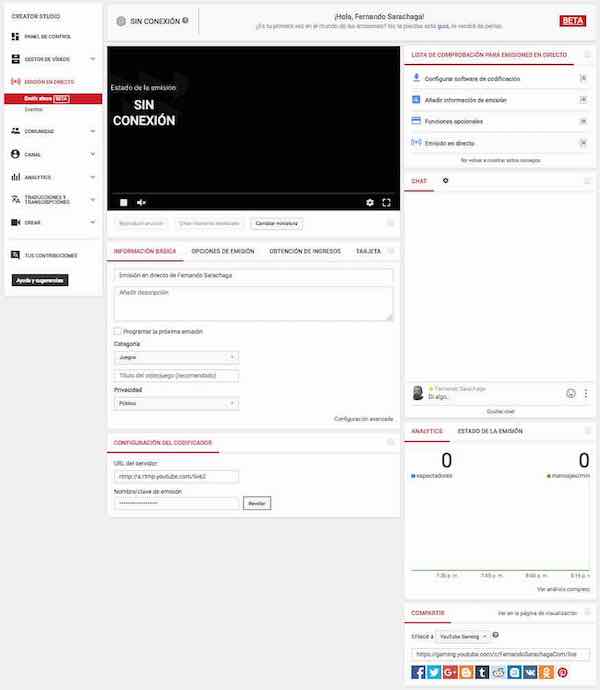
From the Now Issue menu in Youtube Creator Studio we can do the following actions:
- Connection Button: Shows whether we are connected or not connected.
- Basic Information: add description, schedule the next issue, category and privacy.
- Broadcast options: Enable DVR Viewers can rewind up to 4 hours of footage while broadcasting, setting the file as hidden when finished, and optimizing broadcasts (setting latency).
- Monetization: Get revenue with ads.
- Card: allows you to add cards to the video.
- Encoder configuration: gives us the server url and the broadcast key.
Checklist for live broadcasts:
- Set up encoding software: Before you start broadcasting on YouTube, you’ll need to download the encoding software and set it up. In the encoding guide you will find more information on verified encoders for live events. You may need to use the server URL and broadcast name / key below to configure the encoding software.
- Add broadcast information: Type an attractive title and description and then upload a thumbnail. If you are going to make a live broadcast on a video game, include the name of the game to find new fans.
- Optional functions: We have a lot of functions for you to improve your broadcast experience. In Broadcast Options, select low latency to make chat interaction more fluid. To earn income, enable monetization and add a Fan Funding card. Use the options in the Share menu to talk about broadcasting on social networks.
- Live broadcast: To start the broadcast, start the encoder. In the status bar you will see if you are already in the air.To stop broadcasting, stop the encoder. When the broadcast is finished, a public video will automatically be created and uploaded to YouTube so your fans can see it at a later time. Everything ready to organize another broadcast? As soon as you start sending live content, you’ll be in the air.
- Analytics: It gives us the status of the broadcast with viewer metrics and messages per minute.
Events
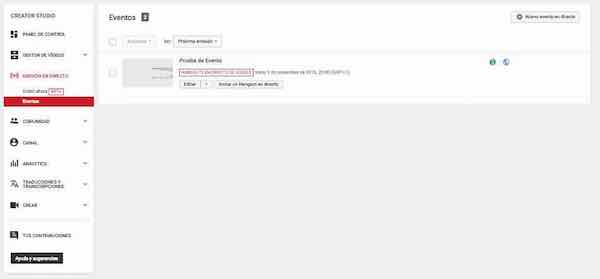
From the Events menu of Youtube Creator Studio we can schedule the broadcast of an event. Clicking on a new live event will not display the windows of:
- Basic information: title, beginning and end of the event, description, tags, visibility (public or private), share, and type (speed).
- Advanced settings: enable live chat, enable slow mode, automatically block spam messages, license and rights ownership, distribution, absence of subtitle, distribution options, promotions, category, location, language, contributions to The community, recording date, video statistics, content statement, recording, dvr, 360 ° video, optimization of emissions and added delay.
- Monetization: Display ads, overlay ads, sponsored cards, non-skippable video ads.
It generates a list of future events with basic information about them.
4. Community
From the Community menu of Youtube Creator Studio we interact with our subscribers and commentators.
Comments
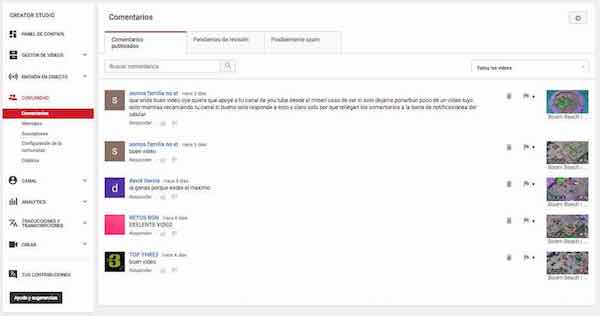
We found three tabs:
- Posted comments: look for comments, list of comments with “de”, “subject”, “respond” fields next to the commented video.
- Pending review: look up comments, list of comments with “of”, “subject”, “respond” fields next to the pending review video.
- Probably spam: look for comments, list of comments with fields “of”, “subject”, “respond” next to the video suspected of being spam.
Messages
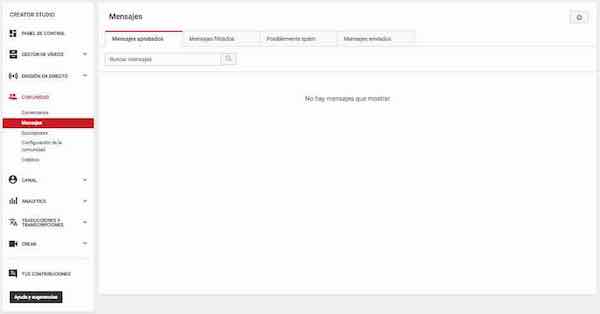
In the Messages menu of Youtube Creator Studio we find four tabs:
- Approved Messages: Contains the list of approved messages.
- Filtered messages: Contains the list of filtered messages.
- Probably spam: it contains the list of messages that are probably spam
- Messages sent: contains the list of our messages.
Suscriptors
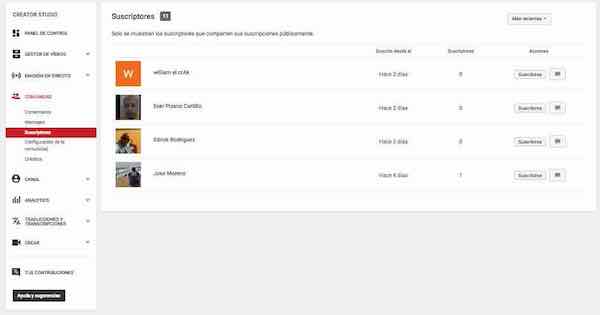
The Youtube Creator Studio Subscribers menu only shows the subscribers who share their subscriptions publicly.
From this menu we can know the subscription date, we can subscribe to your channel (if you have one) or send you a message.
Community Configuration
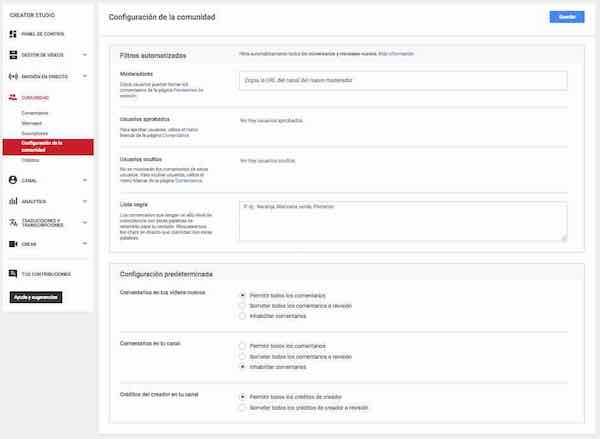
In the Youtube Creator Studio Community Settings menu we have the Automated Filters and the Default Configuration.
- Automated Filters: Automatically filters all comments and new messages.
- Moderators: These users can delete comments from the Review Pending page.
- Approved Users: To approve users, use the Mark menu on the Comments page.
- Hidden users: These users’ comments will not be displayed. To hide users, use the Mark menu on the Comments page.
- Blacklist: Comments that have a high level of match with these words will be retained for review. We will block live chats that match these words.
Default Settings:
- Comments on your new videos: allow all comments, submit all comments to review, disable comments.
- Comments on your channel: allow all comments, submit all comments to review, disable comments.
- Credits of the creator in your channel: allow all credits of the creator, submit all credits of the creator to review.
Credits
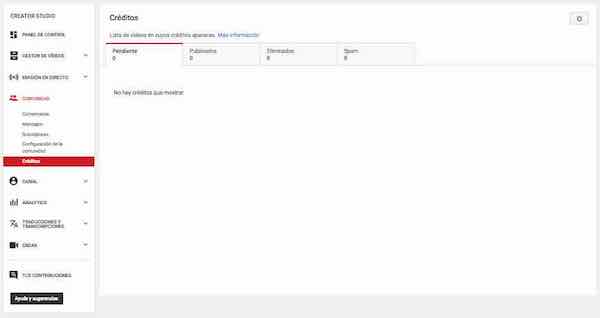
The Credits menu in Youtube Creator Studio shows the list of videos whose credits appear.
It has four tabs depending on the type of Credits:
- Slopes
- Published
- Removed
- Spam
5. Channel
From the Channel menu of Youtube Creator Studio we control how our channel works.
State and Functions
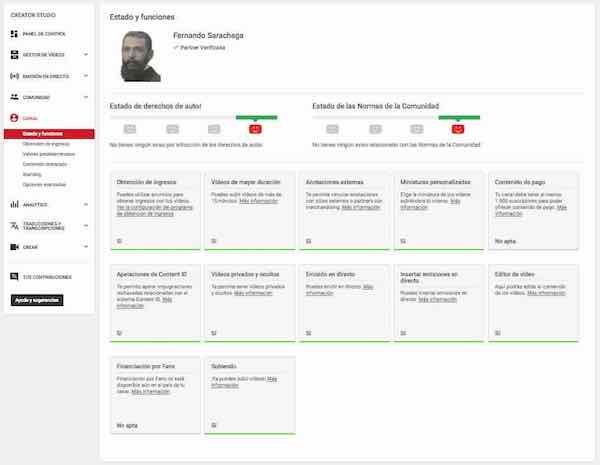
In the Status and Functions menu of Youtube Creator Studio we find twelve features:
- Monetization: You can use revenue ads with your videos.
- Longest videos: You can upload videos longer than 15 minutes.
- External annotations: Allows you to link annotations with external sites or partners with merchandising.
- Custom Thumbnails: Choose the thumbnail of your videos by uploading it yourself.
- Paid content: Your channel must have at least 1,000 subscribers in order to offer paid content.
- Content ID Appeals: Lets you appeal rejected contests related to the Content ID system.
- Private and Hidden Videos: Allows you to have private and hidden videos.
- Live broadcast: You can broadcast live.
- Insert live broadcasts: You can embed live broadcasts.
- Video editor: Here you can edit the content of the videos.
- Financing by Fans: Financing by Fans is not yet available in the country of your channel.
- Uploading: You can upload videos now!
Earning Income
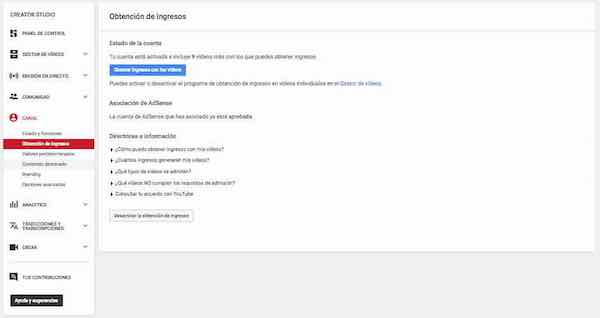
From the Revenue Status menu of Youtube Creator Studio, we access the status of the account
It shows us whether or not our account is activated and, if activated, indicates the number of videos we have set up for monetization.
You can also enable or disable the monetization program for individual videos in the Video Manager.
AdSense Association: Shows if the AdSense account we’ve set up is already approved.
Default Settings
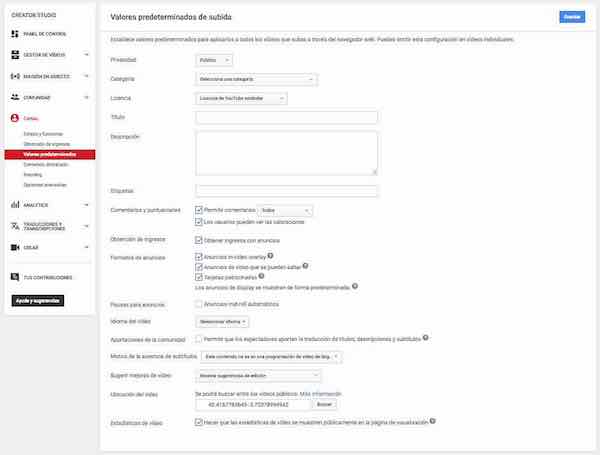
From the YouTube Upload Creator Studio default settings menu:
- Sets defaults to apply to all videos uploaded through the web browser: You can skip this setting in individual videos.
- Privacy Policy
- Category: Select a category
- License: Standard YouTube License
- Title
- Description
- Tags
- Comments and Ratings: Allow comments
- All: Users can see the ratings
- Monetization: Get ad revenue
- Ad formats: In-video overlay ads, Skipable video ads
- Sponsored cards
- Display ads are shown by default.
- Ad breaks
- Automatic mid-roll ads
- Language of the video: Select language
- Community contributions: Allow viewers to translate titles, descriptions and subtitles
- Reason for absence of subtitles: This content is not in long-term video programming.
- Suggest Video Improvements: Show Editing Tips
- Location of video: You can search among public videos.
- More information: 40.4167785645 -3.70378994942
- Search
- Video statistics: Make video statistics publicly displayed on the watch page
Highlighted Content
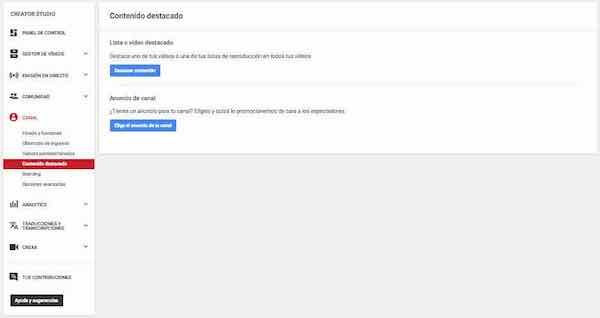
From the Featured Content menu of Youtube Creator Studio we can highlight one of our videos or one of your playlists in all your videos.
Highlight content
Channel ad
Do you have an ad for your channel? Choose it and maybe we will promote it to the viewers.
Choose your channel ad
Branding
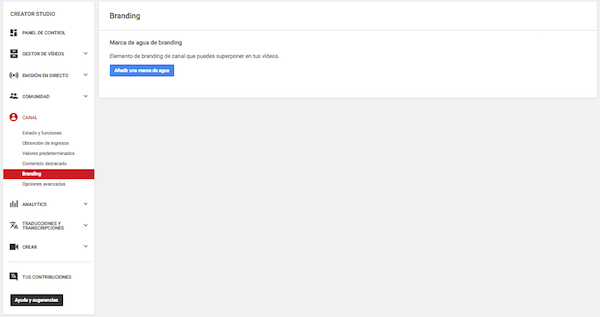
Branding watermark
Channel branding element that you can superimpose on your videos.
Advanced Options
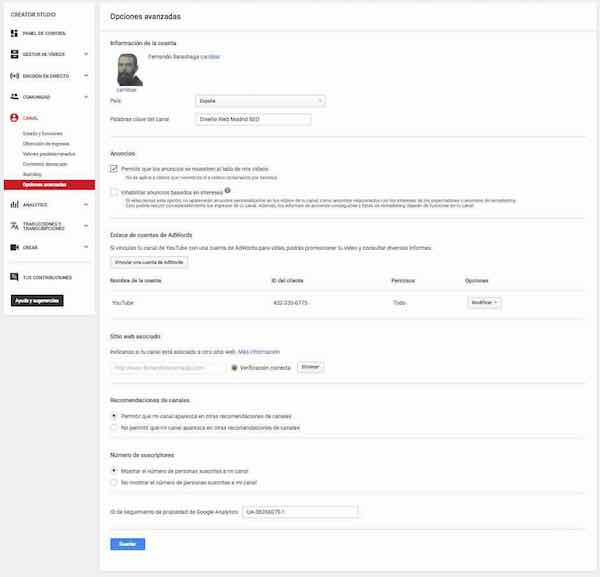
In Advanced Options we can access the Account Information:
Fernando Sarachaga
Change Fernando Sarachaga change
Country
Spain
Channel Keywords
Web Design Madrid SEO
Advertisements
Allow ads to show next to my videos
Does not apply to videos that monetices or videos claimed by third parties.
Disable interest-based ads
If you select this option, custom ads will not appear on your channel videos, such as ads related to the interests of viewers or remarketing ads. This could greatly reduce your channel revenue. In addition, reports of actions taken and remarketing lists will no longer work on your channel.
AdWords Account Link
If you link your YouTube channel with an AdWords for video account, you can promote your video and view various reports.
Link an AdWords account
Account Name Customer ID Permissions Options
YouTube 123-456-789 All Modify
Associated website
Tell us if your channel is associated with another website. More information
Correct verification Delete
Channel Recommendations
Allow my channel to appear in other channel recommendations
Do not allow my channel to appear in other channel recommendations
Number of subscribers
Show the number of people subscribed to my channel
Do not show the number of people subscribed to my channel
Google Analytics Property Tracking ID
UA-00000000-1
6. Analytics
General View
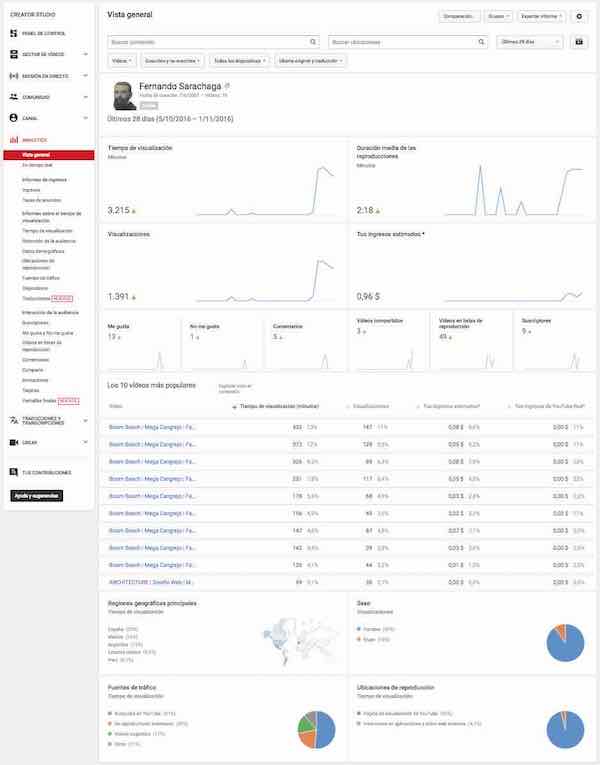
Real Time
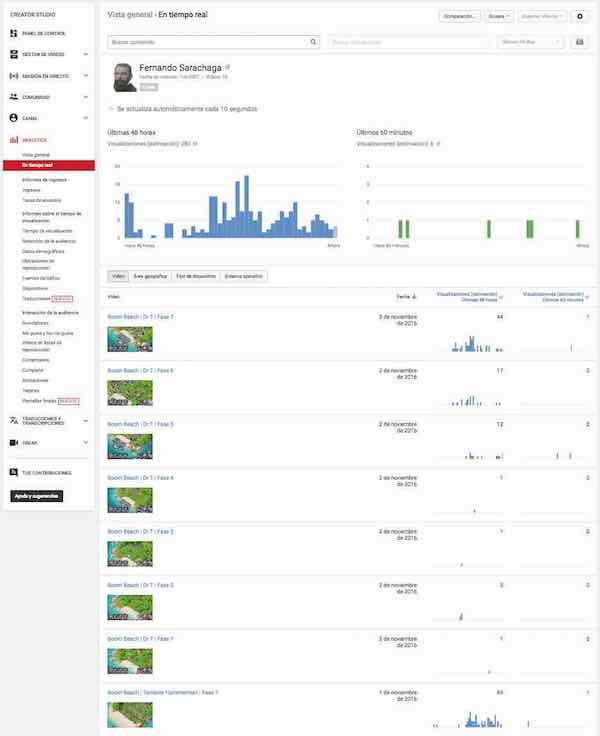
Earnings Report
Ingresos
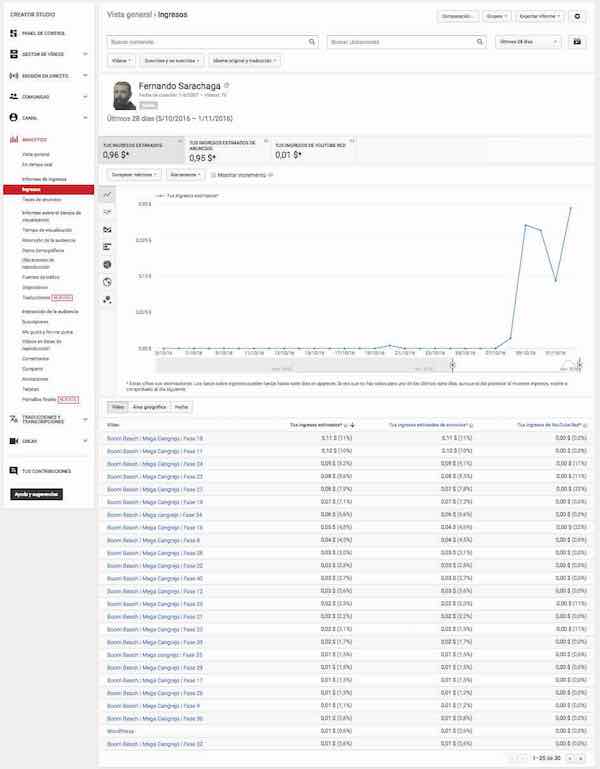
Advertisements Taxes
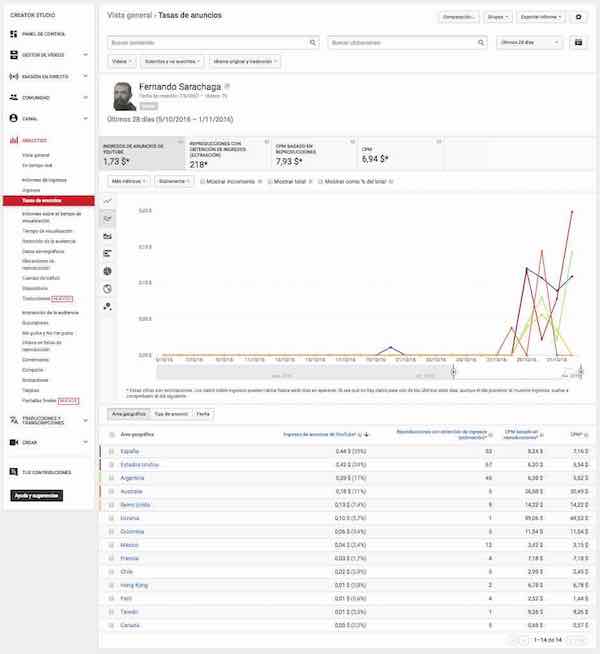
Visualization Time Reports
Visualization Time
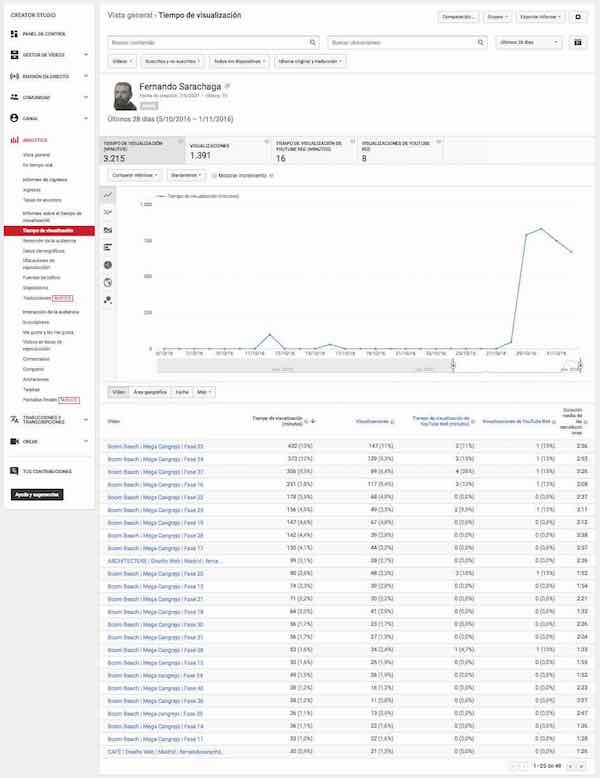
Audience Retention
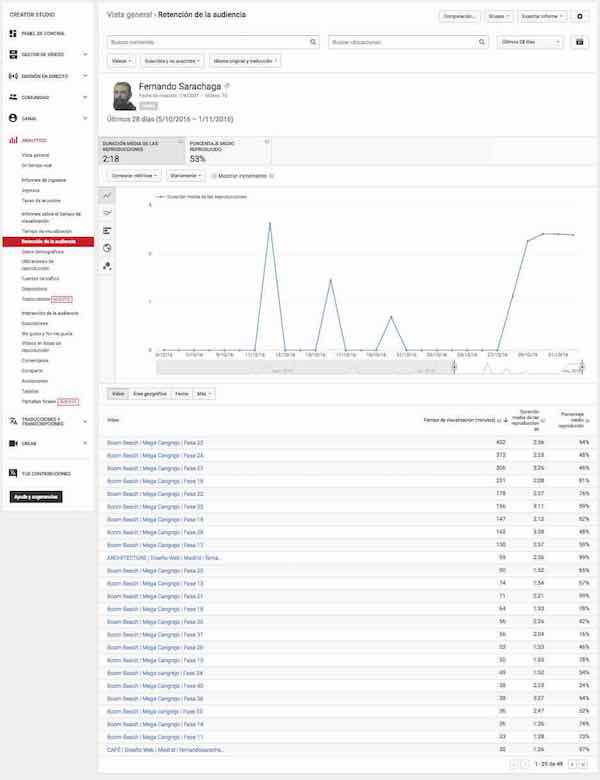
Demographic Data
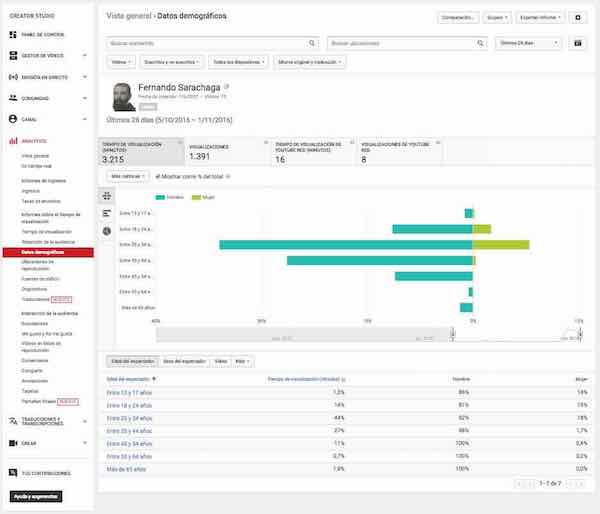
Reproduction Ubications
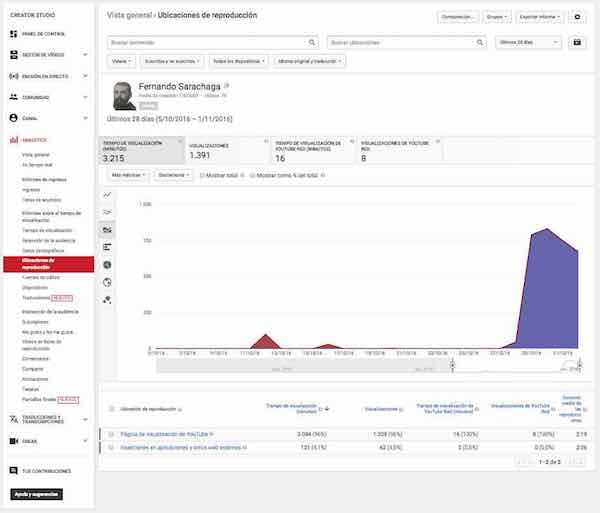
Traffic Sources
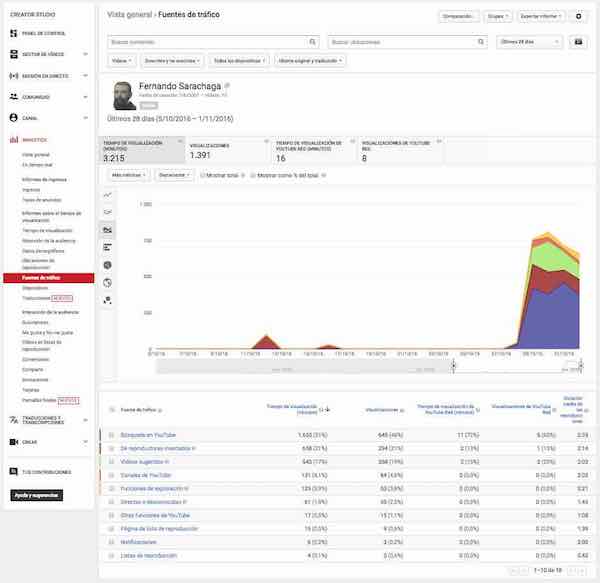
Devices
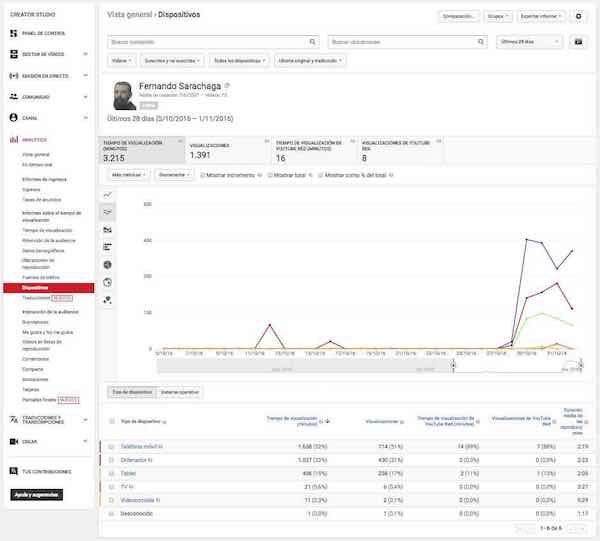
Translations

Interacción de la audiencia
Suscriptors
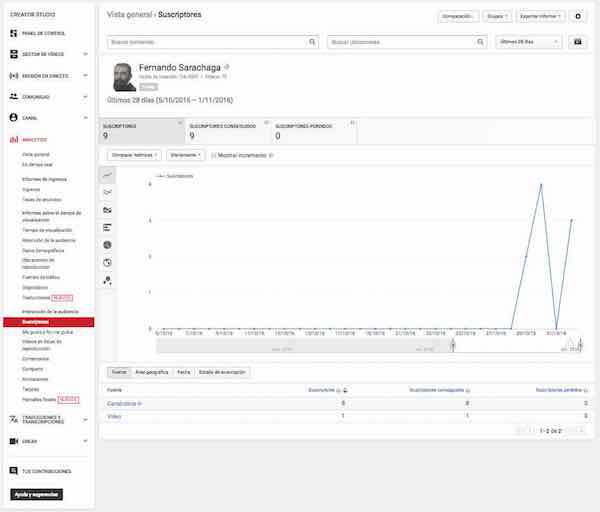
Likes and Dislikes
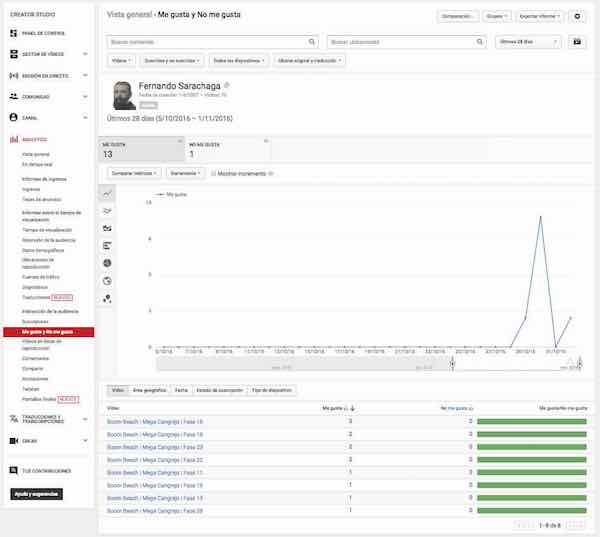
Videos in Distribution Playlists
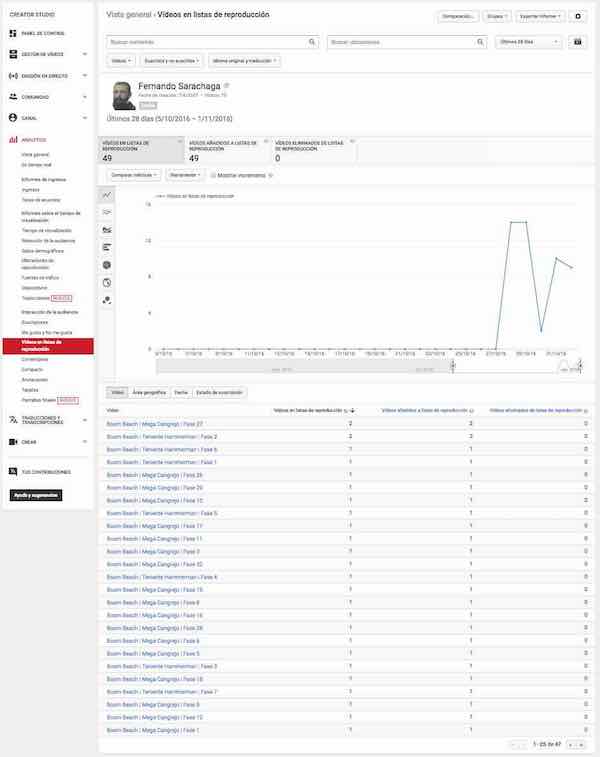
Comments
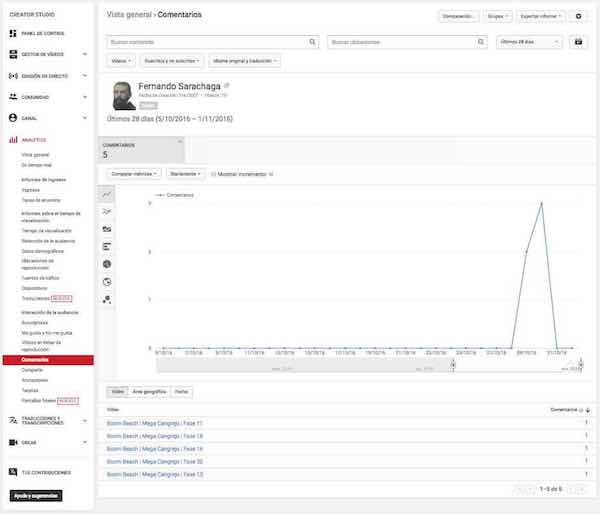
Share
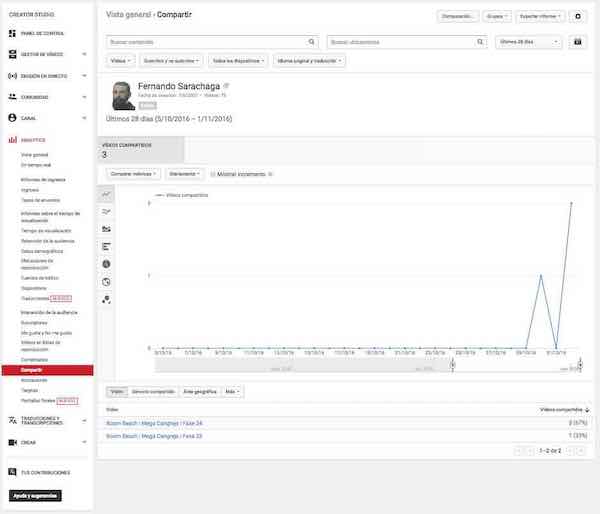
Anotations
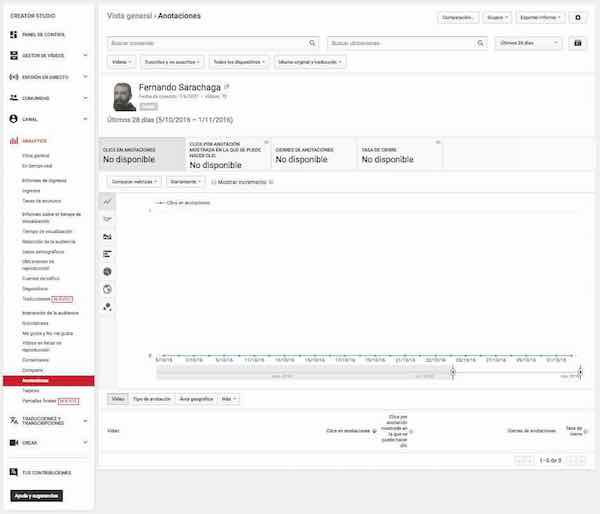
Cards
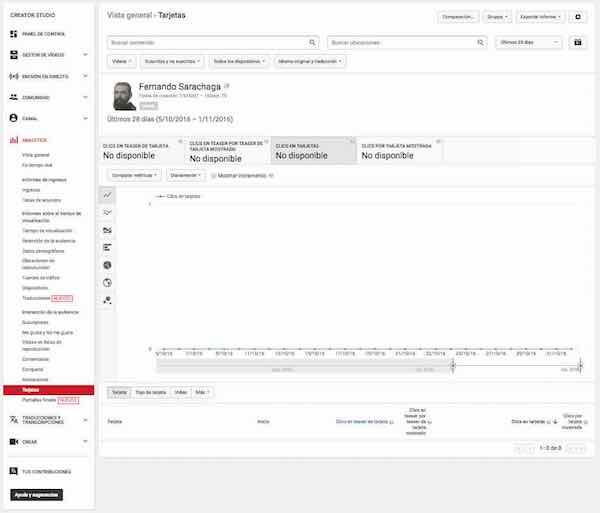
Final Credits
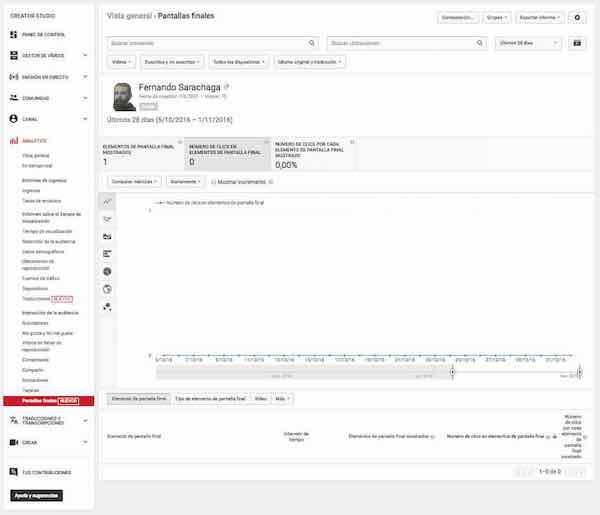
7. Translations & Transcriptions
Community Aportations
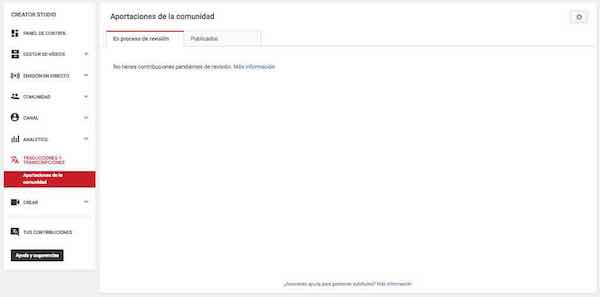
8. Create
Audio Library
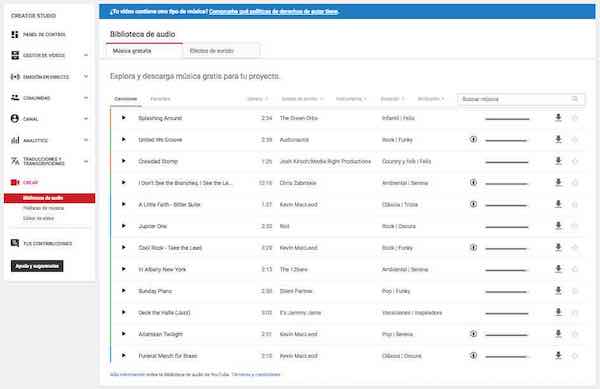
From the Youtube Creator Studio Audio Library you can explore and download music and free sound effects for your projects.
Music Policies
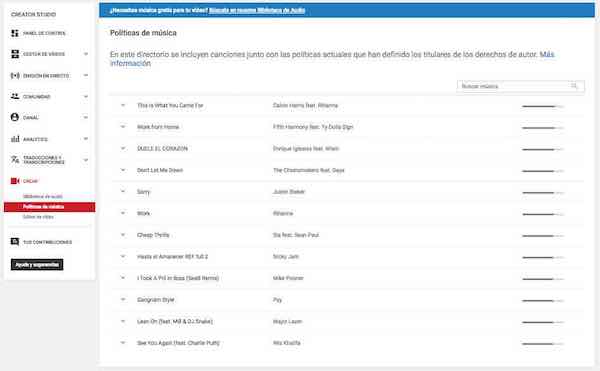
The Music Policies directory includes songs along with the current policies that have been defined by the copyright holders.
Video Editor
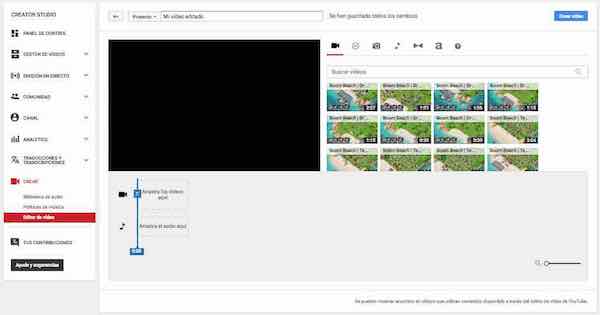
The Video Editor in the Youtube Creator Studio browser has all the basic functions to publish on YouTube.
